
IM TILE CONTROLS
GRADANGLE IMAGES
| This tute is meant to show some examples of images created with angles and the methods outlined on the first part of this tutorial. One discovery I've made while working on these pages is that the angles seem to work best when the width and heights are equal or closely related. |
| For example here is a montage of angles 90 and -90 created at 10x10. |
 |
| If you resize that gif image to 100x10! it is fine. | 
|
| If you created the angles at 50x10 and put them together in a montage you will get this. |  |
| If you created them at 50x50 it is fine again. | 
|
| Here is the first image created with angles and put together using -flatten. Seems easiest to create all the angles you need first and then resize and put them together. Use some kind of a temporary directory for all your angle images and once the final work is created you can delete all the temporary angles and either save your php script as a txt file or zip it up along with any outside images you may want to save which are not created as part of the actual script. -flatten Script |  |
| Here is the same script using composite to put them together. The sizes in the composite script do not really do anything except to tell me what image goes where, but the sizes are not necessary as they match the image size itself. You cannot resize one image over and over. You have to resize and rename each image you use. | Composite Script |
Where to begin....
| The scripts may seem daunting at first but it is no more complicated than working with html and css. Make all your angles. Put small sections together that can go into a small montage so there is less placement configurations for the overall final build. If you are working with an image you can put this script onto a page and use it to work out your numbers and angles, etc. CCP the code and drop it onto the page for safekeeping, while you do more configurations. |
|
<html><body bgcolor="#000000" text="#ffffff"> <img src="Apple.jpg"> <br> <textarea cols="50" rows="50" growable"></textarea> </body></html> | WORK PAGE |
| This gradtable requires more imagination. But once you get started it goes pretty smoothly. And like css you put gradients on top of gradients with the placement by pixels from the left and pixels from the top. Just remember that the angles that go on the bottom go in first. Face before eyes, etc. I used -flatten again for this as I find it to be the easiest way to script them. Wizard Script |  Here is a walk through for this script. |
|
RETURN TO PAGE 1 | |